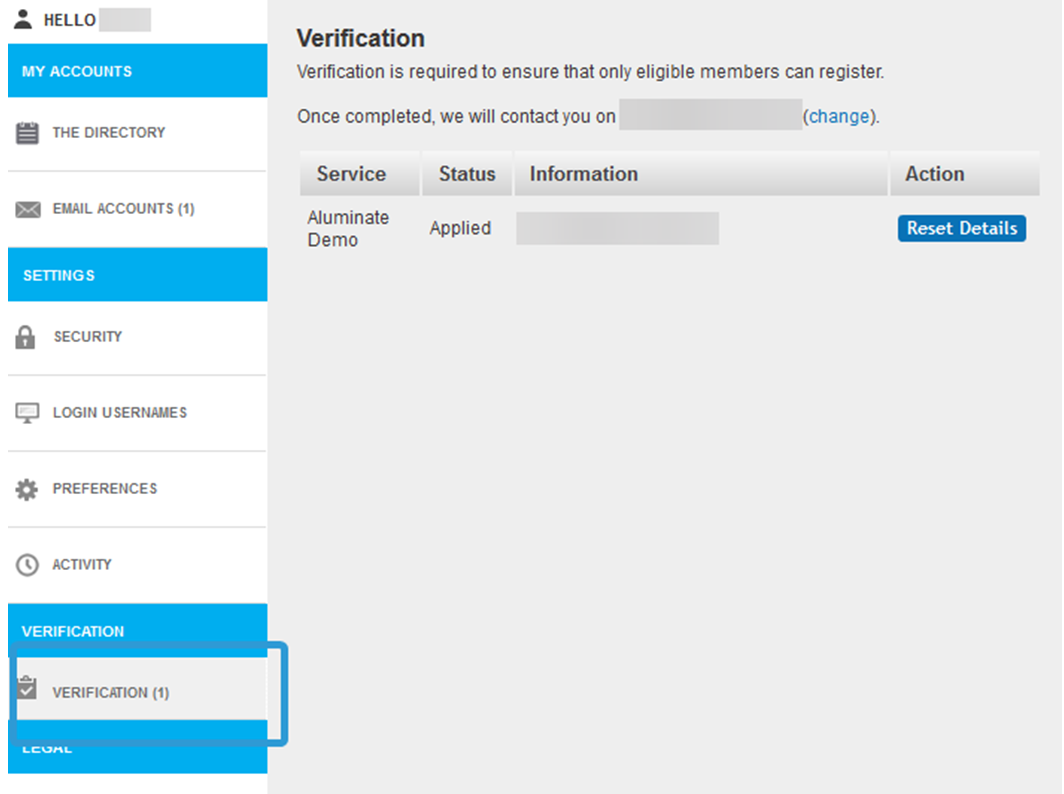How can we help you?
Back to Help Topics
What does 'Manual Verification' mean, and how long do I have to wait?
Manual verification means that there were some details on your application that did not match what the University has on record. Therefore, they need to look up your details manually before they can verify that you qualify for an account, and activate it.
Verification usually takes around 2-3 days, but this can be longer during busy periods or holidays.
If you wish, you can log in to your account to check on the status of your application. Once you have logged in, go to the My Account dashboard and click on Verification in the bottom left:
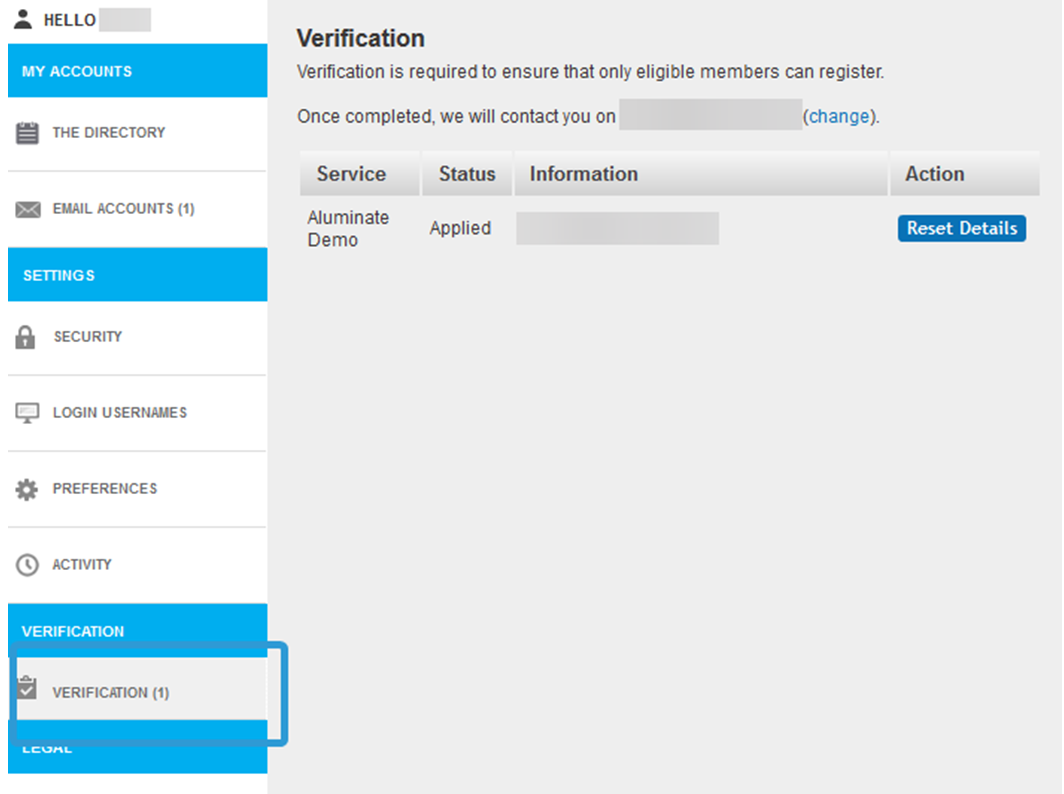
If you have any questions about manual verification, please contact our helpdesk at help@aluminati.net
Service News
Updated 153 days ago
Server Maintenance - Monday July 7th 2025
11:55 on 07th Jul
We will be performing some server maintenance starting today, planned for the next few days.
Services will remain available while the maintenance work is carried out, with a low risk of some minor disruption and performance degradation.
Problems reported sending emails via Gmail account
14:01 on 10th Jan
We are aware of an issue affecting some users sending emails using a Gmail account when changing the 'Send As' address to the service email address. As the emails are not being sent via our servers they do not include a DKIM signature, which can result in failed authentication checks. This can then result in the receiving server rejecting the email or marking it as spam.This can be resolved by sending emails via our servers using one of the following methods:
- Send emails using our Webmail program
- Add your service email address to Gmail using SMTP
Please note: SMTP is not included with Free Webmail accounts.You can check which of our email packages you are using by logging into your account and going to the My Account page (see button in the top right of Webmail)If you wish to, you are can upgrade an account so that includes SMTP by please doing the following:
- Go to the My Account page
- Click See Upgrades, select a package or bolt on and proceed to checkout.
If you have any questions or need any assistance, please feel free to contact our Helpdesk at
help@aluminati.net and we will be happy to help.